Organizing Your OBS Scenes Like a Pro: Using Nested Scenes, Overlays, and Underlays
TL;DR: You will avoid headaches later if you set up your stream scenes in an organized manner from the beginning. You can make sure that each element is added only once by using nested scenes (scenes as sources) for things like webcams, overlays, and alerts. Applying effects, keeping consistency, and creating intricate layouts without duplicating work are all made simpler as a result. This tutorial will show both novice and expert streamers how to set up OBS/Streamlabs scenes with [SRC] source scenes, [Overlay] overlay scenes, and [Underlay] background scenes to create a neat, polished look.
The Importance of Proper Scene Structure
A well-organized collection of OBS scenes is essential, regardless of your level of experience. It's much easier to stream later if you set it up correctly once. Here's why a good scene structure matters:
- Maintainability: With a well-defined structure, you can make changes (such as moving your webcam or adjusting an alert) in one location and have them instantly appear everywhere. No more searching through every scene to make a single correction.
- Consistency: Maintaining your branding and layout across scenes is ensured by using the same source (camera, alerts, etc.). Simply changing scenes won't cause your camera to abruptly change shape or filter for your audience.
- Performance: You can lessen the load on your system by adding a device (such as a webcam or capture card) just once. OBS is able to reuse the same source across scenes without having to initialize it each time. Conflicts and overloads are less likely when there are fewer duplicate sources.
- Creative Adaptability: After laying the groundwork, you can experiment with effects and transitions. Do you want to zoom in on your webcam for a humorous moment? Or overlay every scene with a "dinosaur rampage"? These additions can be made without completely redoing the structure.
To put it briefly, planning your scenes effectively from the start allows you to concentrate on the enjoyable, artistic aspects of streaming later on. Let's get started on the process.
A Brief Review of Scenes vs. Sources
Make sure you understand the fundamentals before moving on to nested scenes and overlays:
- Scene: A scene in OBS is comparable to a canvas or layout. It contains a variety of sources (text, images, video, etc.) that can be arranged however you like. Scenes like Gameplay, Just Chatting, BRB (Be Right Back), and so on may be included. Throughout your stream, you alternate between each scene.
- Reference: Any component of a scene can be considered a source. A video capture device (webcam, capture card), a game or window capture, an image, text, browser alerts, etc. Sources are the building blocks inside scenes.
Typically, sources are added to each scene separately. You could, for instance, include your webcam source in both your Gameplay and Just Chatting scenes. A better method, though, is to include a whole scene as a source inside another scene. We refer to this as a nested scene.
Nestled Scenes: Using a scene as a source inside another scene is known as a nested scene. OBS adds a "Scene" source to enable this. This method allows you to make modular scenes (like a scene specifically for a webcam) and then incorporate them into several other scenes. This implies that content from one scene can be found in others, and that changes to it spread globally.
The Power of Nested Scenes: Reuse and Consistency
Nested Scenes' Power: Consistency and Reuse
Why bother with nesting scenes? Here are some examples of the main advantages:
- One Point of Truth: Let's say you have a webcam. You create one scene with your webcam (and call it, say,
[SRC] Camera) rather than adding the webcam source to five different scenes separately. You then include this[SRC] Camerascene as a source in each of your main scenes. Now, all scenes update when you make a single change in[SRC] Camera, such as switching cameras, applying a filter, or altering the webcam's resolution. By doing this, the issue of "Oh no, I forgot to update my webcam in Scene X" is avoided. - A single instance of capture: One source at a time can access a large number of webcams and capture devices. You may discover that the camera only functions in one scene or freezes in others if you attempt to add a different webcam source for every scene. You can reuse the same capture instance in several locations by using Add Existing (also known as nested scenes). This is easier on your CPU and more stable.
- Consistent Impacts: In your game scene, your webcam might be a circle with a green screen chroma key; in your chat scene, it might be full-screen with a background. The webcam source would display the same filters on every instance if a filter (such as a chroma key or circular mask) were applied directly to it. You can instead make multiple versions of your camera using nested scenes: one with specific effects and one without. For instance, a webcam with a chroma key and mask effect may be used in one scene while one does not. Choose a scene from your target scene that fits best. Because the effects are applied to various scenes that wrap the same underlying source, they won't transfer.
- Easier Scene Editing: Nesting saves time if you have common elements, such as alerts that appear on every scene. Create a scene called
[Overlay] Alertsthat contains all of those alert sources. Then simply insert that scene into any scene that requires an alert. Once you have configured your alerts, they will be shown in any scene that contains[Overlay] Alerts. You only need to go to one location to update or relocate your alert widget.
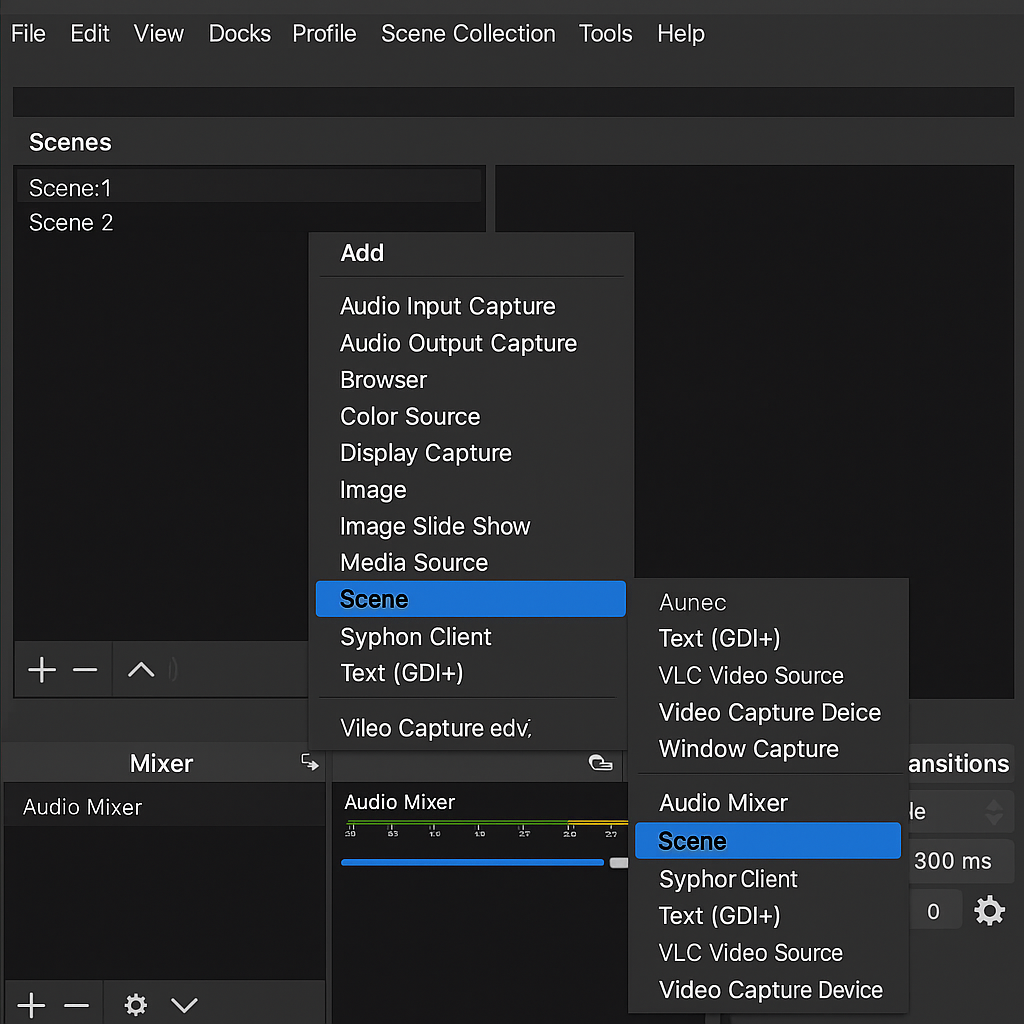
Establishing a Hierarchical Structure for Scenes
Let's now convert these concepts into a workable configuration. To keep things organized, we'll employ a naming convention. Although you are free to choose how to name scenes, it is a good idea to group them according to their purpose by using prefixes like [SRC] or [Overlay]. This is a proposed structure:
1. Source Scenes ([SRC]) One for each important component or device
For raw inputs that you'll use repeatedly, create specific source scenes. These scenes usually don't have any fancy overlays on top and only have one source (or a few closely related sources). They are the base that you will use again. Typical [SRC] scenes could include:
- [SRC] Camera: The source of your webcam capture is in this scene. Add your camera (video capture device) here. To prevent duplication, use Add Existing if your camera has already been added elsewhere. Keep this scene simple, such as only showing the entire webcam feed. In other scenes, we'll add effects.
- [SRC] Screen/Game: You may create a scene if you record a game or display. Although it's less common (since you can usually add the game capture straight to each main scene), you could if you have a shared game layout or intend to reuse a specific captured window.
- [SRC] Microphone: Although OBS has global audio as well, audio sources can also be added to their own scenes. Many people would rather use the mixer for audio, but this is optional. However, you can also nest audio scenes if you have a complicated audio setup or want to include an audio source in nested scenes.
Since you won't be actively switching to these [SRC] scenes during a live stream, you should put them at the bottom of your scene list. Consider them to be building blocks.
2. Scenes with Overlay Effects ([Overlay effect]) - One for Each Special Effect
Create each as a separate scene if you have entertaining graphical effects or animations (such as a "Dino stomp" overlay or a "Nuke explosion" animation that plays on stream). For instance:
- [Overlay effect] Dino: Includes the dinosaur animation (which may be a GIF, video, or a collection of pictures) configured precisely as you would like it to show on stream (size, position, etc.). Just the dinosaur effect here, no other components.
- [Overlay effect] Nuke: Includes the overlay effect of the nuke explosion.
- [Overlay effect] OtherEffects: Each effect is a single scene. Because of this compartmentalization, every effect is independent.
Why do you need different scenes for every effect? It enables you to isolate their setup and trigger each one separately. Since each is a separate scene, you can play the "Dino" scene without unintentionally displaying the "Nuke" effect.
3. Grouped Overlays for Easy Inclusion Combined Overlay Scenes ([Overlay] category)
It would now be chaotic to balance dozens of separate effect scenes in each main scene. Instead, put them in groups:
-
[Overlay] Effects: All of the [Overlay effect] scenes are used as sources in this scene.** For example, include
[Overlay effect] Dinoas a source,[Overlay effect] Nukeas another source, and so forth. Put all of your entertaining overlay effects into a single container scene.- Pro Tip: By default, make all of these sources hidden (eye icon off). Only when you trigger them—through a hotkey, Stream Deck, or an OBS trigger like an alert—will they become visible.
-
[Overlay] Alerts/Notifications: Make a scene for your on-stream notifications and alert widgets in a similar manner. Include your alert sources here, such as your hype train overlay, emote wall widget, follower alert, donation alert browser source, etc. All of the different notification components can be contained in this scene.
-
[Overlay] (Other popular overlays): Other overlays, such as stream labels or a webcam border, may be present. If they should frequently appear together, you can decide to put them in a combined scene.
This gives you a couple of overlay container scenes, one for all alerts, one for all visual effects, etc. To get everything at once, simply include [Overlay] Effects or [Overlay] Alerts in any scene that requires them.
Because these grouped overlay scenes are building blocks rather than standalone stream scenes you switch to, keep them lower in the scene list.
Why not all of this in a single overlay scene? Everything could be included in a single, enormous overlay scene, including webcam frames, fun effects, and alerts. To include what you need, it's cleaner to divide it up by category (effects vs. alerts, etc.). It's also useful if you want to add certain overlays to some scenes but not others. Perhaps your BRB scene, for instance, should still display alerts but not the entertaining Dino/Nuke effects. If you have distinct overlay scenes, you can include [Overlay] Alerts in BRB (so you don't miss notifications) but leave [Overlay] Effects out if you don't want dinosaurs to roam around while you're in BRB.
4. Shared Backgrounds or Audio in the Underlay Scene ([Underlay])
Though below your primary content, the idea is similar to overlays. One possible use for a underlay is:
- Global Audio Sources: Some streamers have sound effect sources that last throughout scenes or play background music. These audio sources (such as a sound alert widget or a media source for music) can be included in a
[Underlay] Audioscene. Put that in any scene where you want those sound effects to be there at all times. - Static Backgrounds: You could set up an underlay scene if you use a specific background image or video that appears behind everything (perhaps for a scene involving conversation or an intermission).
- On-Screen Widgets: If they should remain at the very bottom layer of the design, elements like a watermark or a subtly moving background can also be used as underlays.
The underlay scene is supposed to appear beneath your primary content. Each scene should have it at the bottom of your source stack (we'll talk about ordering soon).
You may have more than one underlay (one for visual background, one for audio). Or a single [Underlay] with multiple always-on components.
5. Reusable Camera Layouts: Overlayed Camera Scenes ([Overlayer] Camera)
Since the webcam typically plays a significant role in the appearance of your stream, let's take a closer look at it now. The raw camera feed, [SRC] Camera, has already been created. However, you have various layouts for the raw feed, so you probably don't want to display it in its entirety all the time:
- [Overlayer] Full Camera: a scene in which the
[SRC] Camerascene is added as a source and sized/positioned to fill the screen (possibly with a lovely frame or background). A full-screen facecam scene (such as a conversation scene) could use this. - [Overlayer] Camera Left (or Right): Another scene where you add
[SRC] Cameraas a source, but this time you move and resize it to, say, the right side of the frame (perhaps a smaller rectangle for when gameplay is on the left). If this specific layout calls for it, you could also apply a filter here (such as a color correction or blur background effect). - [Overlayer] Camera with Effect: You can also make an overlay scene for a customized version of your camera, such as one with a zoom or a quirky border. To achieve a zoom punch-in effect, for example,
[Overlayer] Camera Zoomedmay contain two instances of[SRC] Camera: one normal and one scaled-up/cropped.
You can efficiently pre-make your camera in a variety of sizes and styles by generating these different camera layout scenarios. You simply select which camera overlay scene to include in your main scenes after that. For instance:
- To display your facecam on the right side of the game, you may include
[Overlayer] Camera Rightin your gameplay scene. - You have
[Overlayer] Camera Fullin your simply chatting scene, which makes your webcam full screen. - You can use
[Overlayer] Camera Zoomedto switch to a scene or trigger the camera to zoom for a humorous effect if you have a special scene or moment.
With this method, the actual camera feed is still only one source (inside [SRC] Camera), but you can display it in countless ways using these overlay scenes. Additionally, you won't ever have a camera conflict or need to add it again because they're all referencing the same [SRC].
Zoom Tip for Cameras: Having a duplicate camera in the [SRC] scene that is cropped and scaled (zoomed) beforehand, but left undetectable, is one method to achieve a dramatic zoom-in on your webcam. The visibility of that zoomed source can be toggled using a hotkey or plugin. Activating the zoom inside [SRC] Camera will affect any scene that uses it because it is nested everywhere. An alternative is to animate your camera source to zoom smoothly using the Move Transition plugin. Controlling a single camera scene is advantageous for both approaches.
6. Your Live Scenes/Main Scenes)
Lastly, it's all tied together by your main scenes, which are the ones you'll actually switch between on stream. For instance, Gameplay, Wide Gameplay, Offline, Be Right Back, Just Chatting, Stream Starting, etc. Usually, these scenes will consist of:
- The main source of the content (game capture, display capture, or any other type of content related to that scene).
- If a camera is used in that scene, the relevant camera overlay scene.
[Overlay] Effectsand[Overlay] Alertsare examples of overlay group scenes for effects and/or alerts.- If necessary, the underlay scene or scenes (such as
[Underlay] Audiofor music, etc.).
For instance: The source order for your Gameplay scene could be:
- [Overlay] Effects - (at the very top, so any fun effects like Dino or Nuke appear above everything when triggered) [Overlay] Alerts - (below effects, but still above your camera and game, so alerts appear on top) [Overlayer] Camera Right - (your facecam overlay is on the right, above the game, but probably below the alerts, so if you need them, they can show over your cam.)
- Game Capture - (the primary content of the game, beneath all overlays, and the camera)
- [Underlay] Audio – (at the very bottom, since it's just a background element or sound; if it's audio, visual order is irrelevant, but keeping it at the bottom is neat)
An additional Just Chatting scene could include:
- [Overlay] Effects
- [Overlay] Alerts
- [Overlayer] Camera Full - (you as full screen webcam) Depending on the style, the Chat Box may be located above or below the camera, but if it appears in multiple scenes, it can also be included in an overlay scene.
- Background Image/Video - if you use one, a lovely background behind the entire camera
- [Underlay] Sound
A scene that is BRB/Offline could include:
- BRB Image/Animation (in this instance, the primary content)
- [Overlay] Alerts - (so that viewers will see an alert even if you are not there)
- Music Visualizer (for instance, a visual component)
- [Underlay] Audio - (music in the background)
The general idea is overlays on top, content in the middle, and underlays at the bottom, but feel free to rearrange the order to suit each scene.
Advice for Organizing Your Scene Collection
- Conventions for Naming: Use obvious prefixes in your scene names, such as
[SRC],[Overlay],[Overlayer], and[Underlay], as demonstrated. This groups them in your scene list and serves as a reminder of their function. For clarity, you could manually arrange your scenes, placing these building-block scenes at the bottom and the actual stream scenes at the top. - Visibility and Resource Usage: Keep in mind that OBS may continue to use a source even if it is not visible (eye toggled off) in a scene that is included (particularly for media sources, browser sources, etc.). Therefore, you may be using CPU/GPU for effects that you aren't even displaying if you have a lot of heavy overlay effects (such as multiple videos) nested in one overlay scene. A moderator on an OBS forum pointed out that if you don't manage it, cramming everything into a single scene can negatively impact performance. The answer is to monitor your resource usage and, if you have very heavy elements, think about loading them only when necessary or adjusting their visibility/unload properties (OBS offers a useful feature that allows you to Unload when not visible for browser sources).
- Backups for Scene Collection: Make a backup of your scene collection after you've finished setting up this complex structure (OBS permits exporting the scene collection file). In this manner, you are prepared in case something breaks or if you wish to share with a friend. If necessary, Origami Vision can also offer a sample scene collection that incorporates these ideas.
- Groups for Small Variations: You can also use source groups within a scene if the nested scene approach seems excessive for a minor change (for example, you want the same camera twice in one scene with different cropping). The effect can be localized by grouping sources and then filtering the group. However, nested scenes are cleaner for greater structural reuse across scenes.
- Streamlabs OBS versus OBS Studio: Due to the similarities in their scene/source systems, these ideas are applicable to both OBS Studio and Streamlabs Desktop (Streamlabs OBS). Although the user interface may be slightly different, scene nesting functions similarly (add a Scene Source, select an existing scene). To avoid confusion during a live stream, always give items clear names in the tool you're using.
Final Thought: Take Care of It and Savor the Creative Freedom
Although it may require more work up front, setting up a polished, modular scene structure in OBS has significant long-term benefits. Using common overlays and nested scenes for your camera:
- By updating everything with a single change, you save time and guarantee consistency.
- You minimize technical problems (no conflicts, one camera source feeding everywhere).
- You make it simple to add more visual elements to your stream (do you want to add a new effect? Simply create a new [Overlay effect] scene and add it to your [Overlay] Effects group.
This strategy can help streamers of all skill levels. When their OBS setup is well-organized, new streamers will feel less intimidated, and seasoned streamers will value the ability to modify and expand their overlays without having to redo everything.
Need Assistance? Helping streamers improve their production is our passion at Origami Vision. We can be reached by phone or Discord if you need help setting this up or if you have any questions. Additionally, we can create a pre-made sample scene collection file for you to import and modify. Never be afraid to get in touch; sometimes a quick 5-minute conversation can save hours of annoyance.
Go ahead and create that fantastic scene collection now! After it's configured, you won't have to worry about figuring out OBS settings and can concentrate on the exciting part—creating captivating content and original stream moments.
Happy streaming!